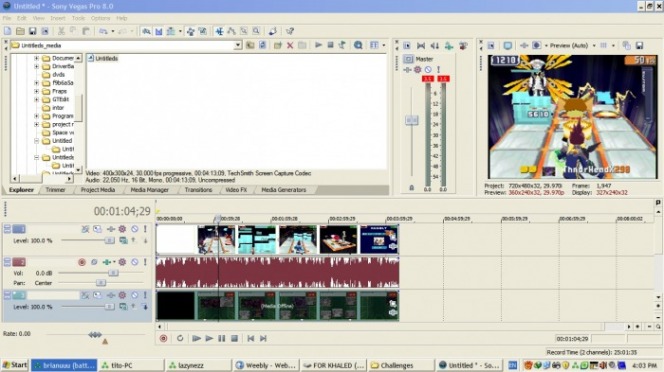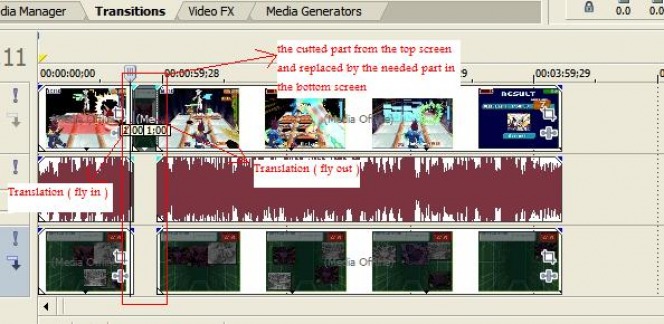this is a tutorial for how to make the DS,s bottom screen come with a translation ( windows )

ok first we need a DS video recordining for the 2 screens the top and the bottom screen like that
ok for now after you have the recording you have to splite the top and the bottom screen from each other ( I use camtasia studio to splite ) you will have to rendar the top and the bottom screen AVI to edit them again
of course you will ask how to split the top and the bottom by camtasia studio ok i am not selfish....
of course you will ask how to split the top and the bottom by camtasia studio ok i am not selfish....
- import the video in Camtasia studio as a blog then drag it to the timeline
- now open the Zoom - in -pan and in the first second in the video make a Zoom animation in 156% and support it in the recorded part of the screen at the Top screen then click on finsh and rendar it like this
- now rendar the video in custom production sittings as AVI
- go again and open the video file of the DS and make the same steps with the bottom screen
- now we have splited the video in 2 screens
- now go and open ur sony Vegas and load the 2 videos ( top screen and the bottom screen 0
- and put them upside each other ( the 2 in different Timelines ) like this
- now split every part of the in the upper screen u wanna show in the bottom screen ( press S to split )
- now delete the unneeded parts in the top screen to replace it with the parts you need in the bottom screen
- now after you finish doing this you need to go to translations
- add the translation you want in the cutted and replaced part like this
- i think every thing is clear right enjoy :)
- ur video must be like this